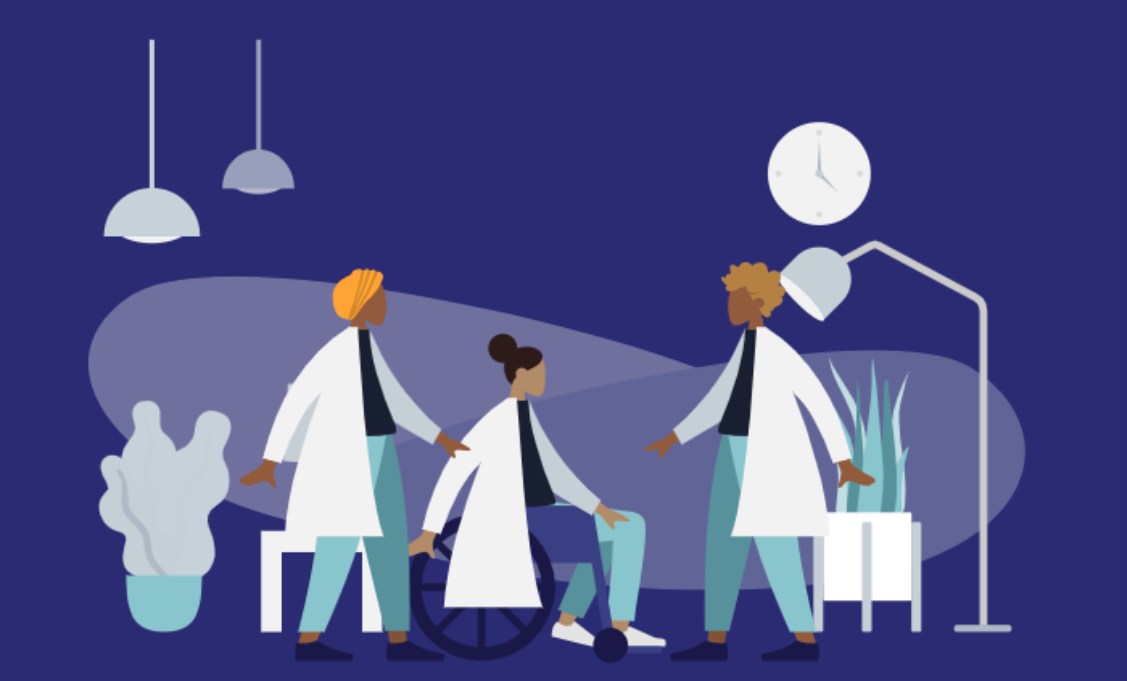This accessibility statement applies to the Cambridgeshire & Peterborough Training Hub website (https://cptraininghub.nhs.uk).
This website is run by Cambridgeshire & Peterborough Training Hub (CPTH) which is hosted by Greater Peterborough Network Ltd. It is designed in line with recognised good practice, and guidance in creating accessible content is provided to all site administrators and editors.
Cambridgeshire & Peterborough Training Hub is committed to making its website accessible, in accordance with the Public Sector Bodies (Websites and Mobile Applications) (No. 2) Accessibility Regulations 2018.
We want as many people as possible to be able to use this website. We’ve carried out an accessibility audit/testing and taken action to address the results. We’ve also made the website text as simple as possible to understand.
AbilityNet has advice on making your device easier to use if you have a disability.
Compliance status
This website is partially compliant with the Web Content Accessibility Guidelines version 2.1 AA standard.
How accessible this website is
We know some parts of this website are not fully accessible.
- Some elements are not keyboard accessible
- Some elements do not receive focus visibility
- There is no skip to content function
- Some video and audio content may not have captions, transcriptions, or audio descriptions; live video streams do not have captions
- Some images do not have meaningful alternative text
- Some elements do not have accessible names
- There may be some colour contrast issues due to branding and colours
- Older PDFs (Portable Document Formats) and other documents may not be fully compatible with screen readers
- Some links may not always be clearly described
Feedback and contact information
If you need information on this website in a different format like accessible PDF (Portable Document Format), large print, easy read, audio recording or braille, please contact us:
We aim to respond to emails within two business days.
Reporting accessibility problems
We’re always looking to improve the accessibility of this website. If you find any problems not listed on this page or think we’re not meeting accessibility requirements, please contact us:
Read tips on contacting organisation about inaccessible websites.
Please also contact us if you require information on this website in a different format like accessible PDF, large print, easy read, audio recording or braille. We’ll consider your requests and get back to you in 14 days.
Enforcement procedure
The Equality and Human Rights Commission (EHRC) is responsible for enforcing the Public Sector Bodies (Websites and Mobile Applications) (No. 2) Accessibility Regulations 2018 (the ‘accessibility regulations’). If you’re not happy with how we respond to your complaint, contact the Equality Advisory and Support Service (EASS).
Content that’s not within the scope of the accessibility regulations
PDFs and other documents
Some of our PDFs and Word documents are essential to providing our services. For example, PDFs with information on using our services, and forms published as Word documents. We will work to fix essential documents or replacing them with accessible html web pages.
The accessibility regulations do not require us to fix PDFs or other documents published before 23 September 2018 if they’re not essential to providing our services.
Any new PDFs or Word documents that are essential to providing our services will meet accessibility standards.
Video content
We do not plan to add captions to live video streams because live video is exempt from meeting the accessibility regulations. We may also have some existing pre-recorded video content that was published before the 23rd of September 2020. This content is also exempt from the regulations. We are working to ensure that new video content we produce has appropriate captions, audio descriptions and transcripts, as necessary.
Online maps
Our service includes the use of online maps to show certain geographical information. These are not intended to be relied upon for navigational purposes and are exempt under the regulations. If you require the information presented in an online map in a different format, please contact us to discuss reasonable adjustments.
Third-party content
Our website may contain third-party content. We do not have control over and are not responsible for the accessibility of this content, but we make best endeavours to work with the third-party to improve its accessibility. This may include:
- links to non-CPTH websites
- content/functionality on our website
- content hosted on other websites, such as social media sites
- documents which are sent to us and uploaded
Preparation of this accessibility statement
This statement was last reviewed on 27th March 2023.
This website was initially tested in August 2021 by Vibe Agency. The test was carried out through a combination of Wave web accessibility evaluation tool and AXE accessibility monitor, together with manual testing.